Using GIT repositories
Tweet
I am willing to make a $5 bet that somewhere in your presentations or papers, you have file names along the lines of myfile_final_edited_Milenko.doc, myfile_final_final.doc , or myfile_final_usethisone_oct_mf_final.xls.
From experience, I can attest to the confusion that this type of taxonomy creates. As economists and analysts I think we can learn
from how programmers have dealt with version control, or GIT as it is known in that field.
I must admit that I am not an expert in GIT and that it can be extremely complex(example)
.Nonetheless, I think my experience can help those of us who are not as technically adept as programmers but just want to keep a simple version control with annotated comments (click here or here to get a thorough walkthrough of GIT)
At its core, GIT is a repository or database that stores all the changes to a file. Each change is a snapshot of the
file at a point in time. Each time you want to save a new snapshot you do a commit. If you want to look at previous versions, you can
just go the repository and navigate through the commits. Though this is an overly simplified description, this is all you need to know for the basic functionality.
Here is a step by step mini tutorial on how to set-up and use GIT. Though I am using Windows, it should be very similar for Linux or OS.
- In the first stage, we save the file to the repository or database.
- Every time we want to track changes, we then commit the files, which creates a snapshot .
- You can look up the database with previous commits and restore.
The freeware I use for my version control is here. Before proceeding, install GIT in your computer.
- To start, select the directory where you want to create your repository. Click on Git Init Here which will create a new repository in the path.
- To create your first commit, click on Git Commit tool.
- The GUI will open and a list of the files will be placed on Upstaged Changes.
- Click on Stage Changes which will bring the files to the staged changes section. Add any comments in the comments section. Then click on commit. Your first commit is done! Subsequent commits are done in a similar fashion.
- If you want to view your previous commits, go to Repository>visualize master's history.
- which will allow you to view previous commits, see any changes, and restore previous version
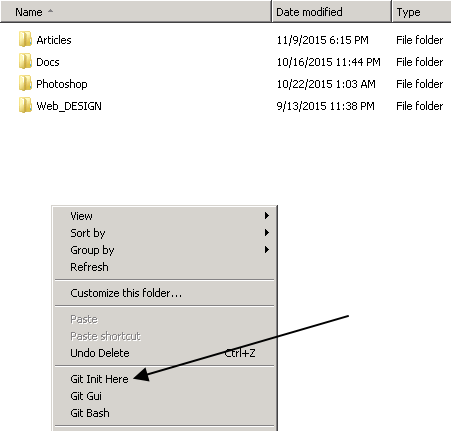
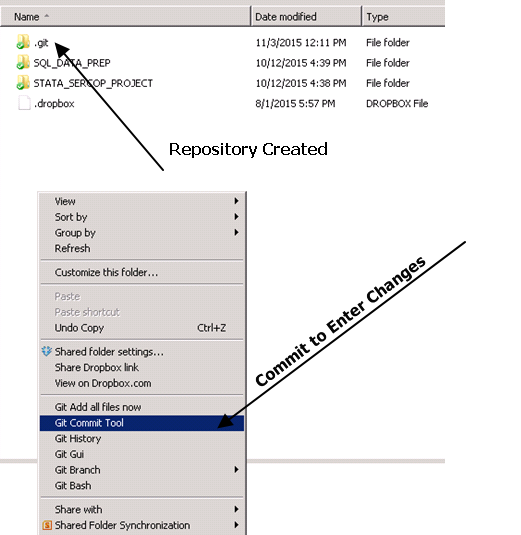
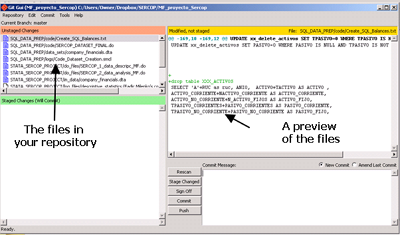
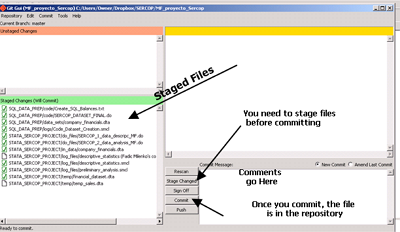
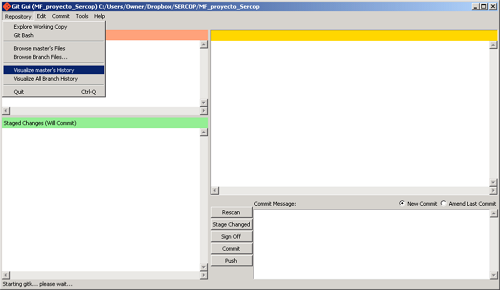
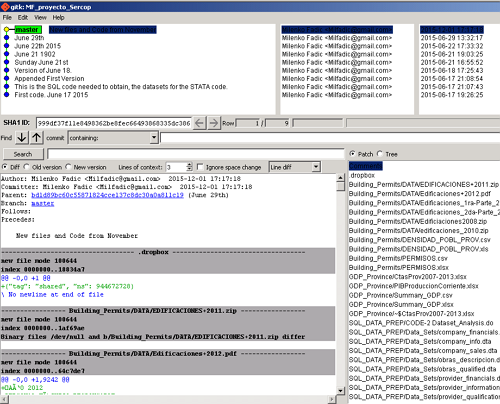
P.S. I highly recommend for you to have a backup of the repository. As I was writing this article, the header got corrupted. Had I not had a backup, my data would had been lost.
Happy GIT!